UPD 2023
this article was written a few years ago and since then Ventor has been redesigned and we have added a lot of new features.
Here is a short summary of advantages of Ventor over the Odoo Barcode app:
- Specialized native mobile app for Odoo Inventory management
- More settings, access rights and features related to inventory
- More efficiently guide and route your pickers and warehouse staff
- UI and UX are designed based on the best in class inventory apps
- Easy to customize and then migrate to the newest Odoo versions
- Fully integrated into the VentorTech ecosystem (direct printing, scaling, etc.)
- Dedicated support team to help and consult your business
Intro
If you use Odoo ERP and are going to automate your warehouse management with barcode scanning devices, you have two options.
- Standard Odoo Barcode app (Odoo Enterprise only)
- Ventor mobile app (available for Odoo Community and Odoo Enterprise)
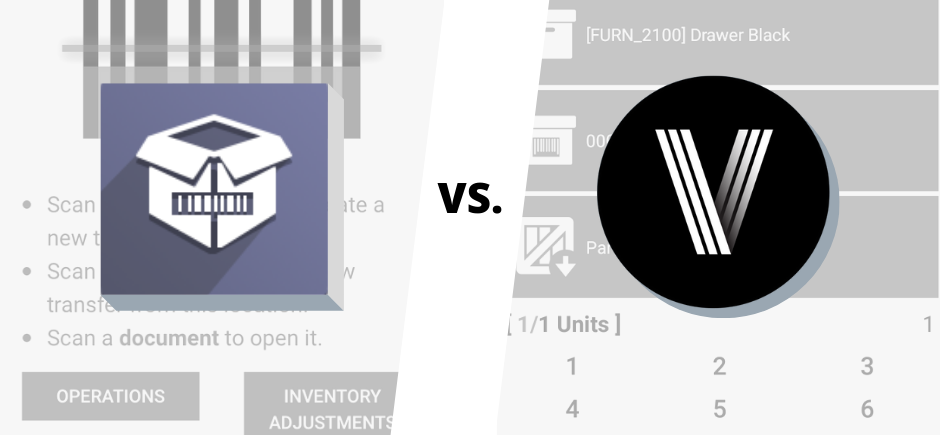
We decided to compare both solutions and sort out all the advantages and limitations. Questions addressed include which operations are supported, for which businesses and warehouses they are suitable, what are the prices, and so on. Such information will help you choose the most suitable option for your specific needs.
In the beginning, we will give a brief overview of general features, and at the end, you can find a complete comparison table.
Table of contents
Odoo Barcode app overview
Odoo Barcode Summary
Ventor app overview
Ventor app summary
Comparison table
Pricing
Summary
Odoo Barcode app overview
 Odoo barcode app, in the standard Odoo “Inventory” module, is available in the Enterprise version only.
Odoo barcode app, in the standard Odoo “Inventory” module, is available in the Enterprise version only.
You can access it from the web interface or the Odoo mobile app.
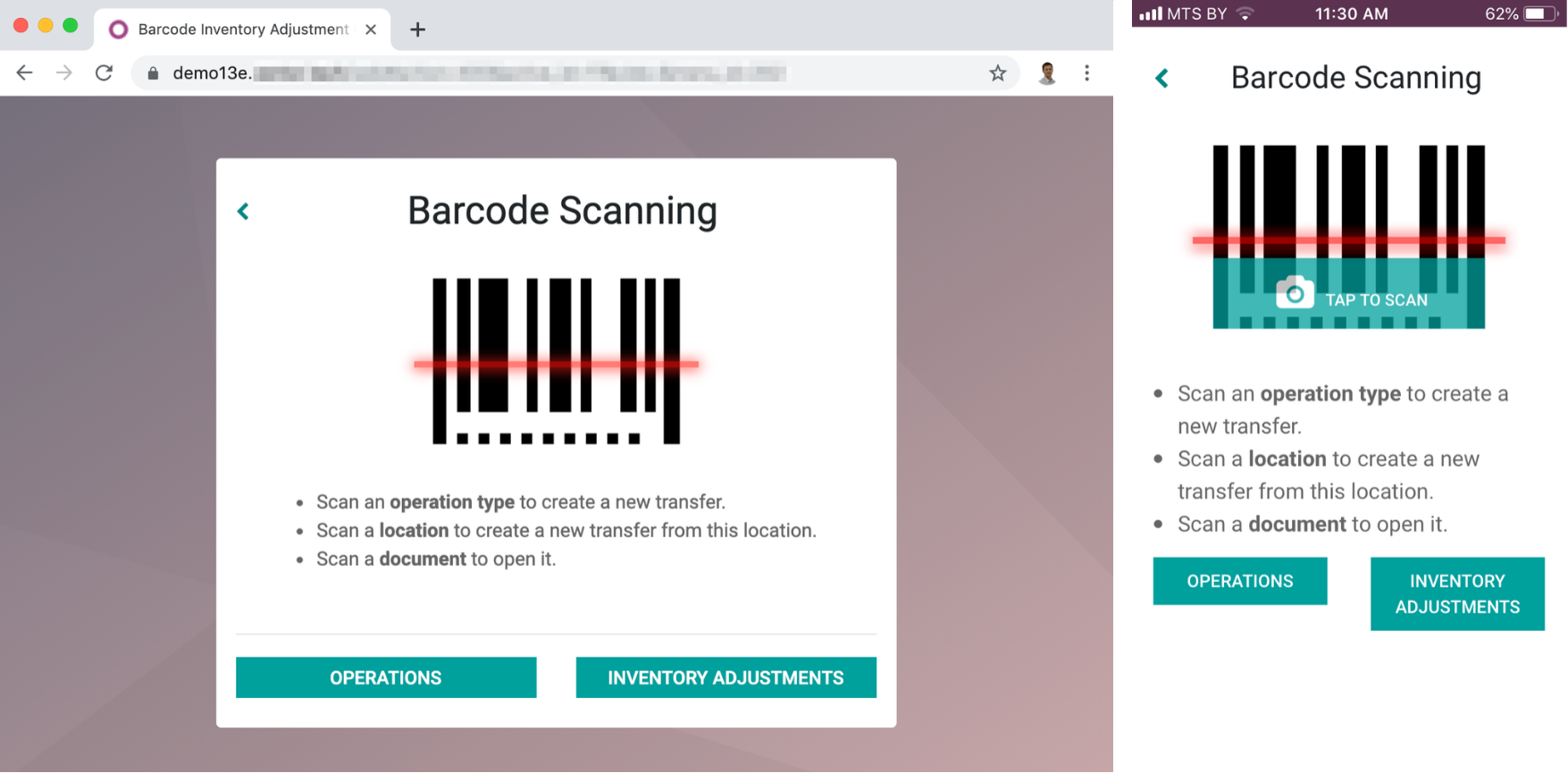
It should be noted that Odoo mobile app is not a native Android or iOS application. It’s just a responsive web layout (html5) in the mobile cover, so buttons, tables, and other elements may be messed up depending on the user’s device and its resolution.
In general, the Odoo Barcode app provides basic functionality that allows for performing standard warehouse operations out of the box.
There are three main functions:
- Warehouse Operations (receiving, internal moves, picking, and delivery)
- New transfers creation and validation (to move products around your warehouse)
- Inventory Adjustment (by product or location)
Warehouse Operations
In order to receive a shipment, you can either scan a related document (PO/SO) or find the transfer manually in the “Operations” menu. The app then guides you through the process. It suggests that you scan products, and you see the list of items you have to receive.
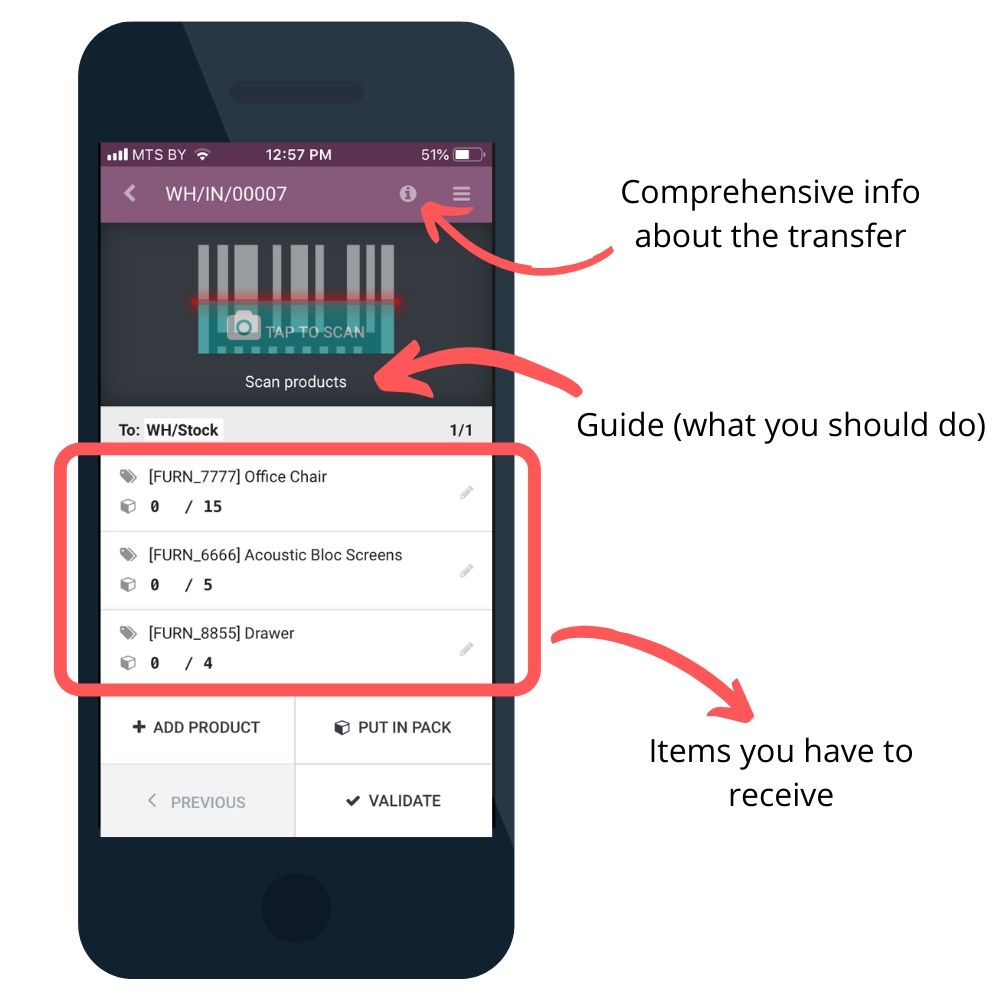
Scanning is possible via a mobile camera (since Odoo 13 Enterprise only), built-in or external laser scanner, or you can input product quantities manually. Note, you can scan only a value that is recorded in the “Barcode” field in your Odoo (Internal reference, product name, or location name would not work).
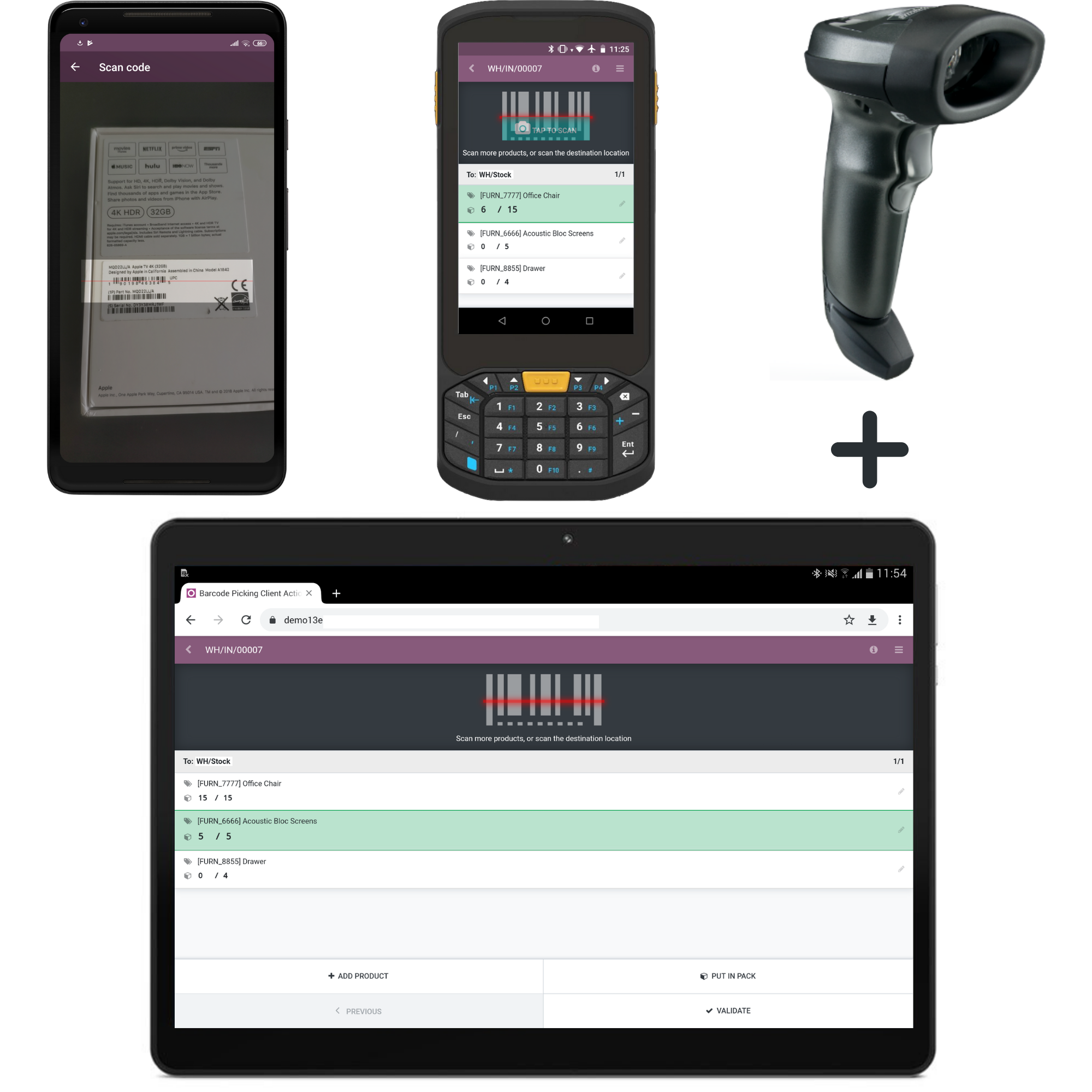
After you finish scanning, you will be able to validate the transfer and go to the next one. Other warehouse operations work in a similar way. You find a related document, scan products, their Lot/SN, change destination location if needed, and validate the transfer – https://youtu.be/OTfss3WF0jI?t=805.
New Transfers
Scan an operation type barcode to create a new transfer or directly scan a location to move some items from this location. Then, scan products and the destination location.
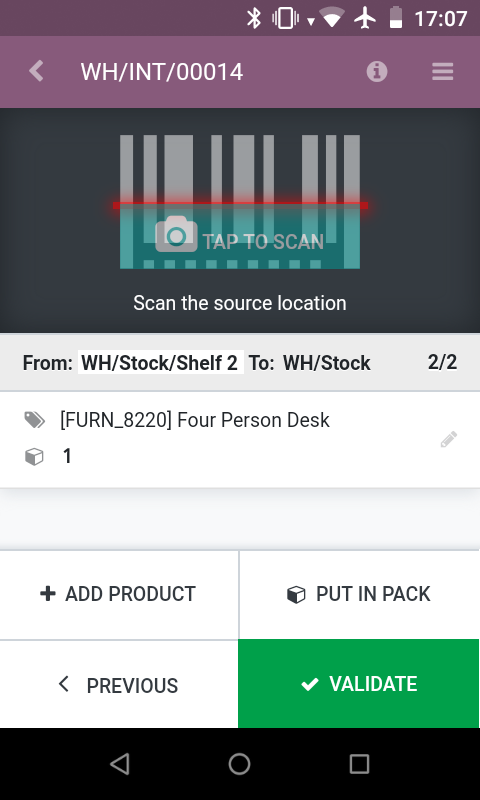
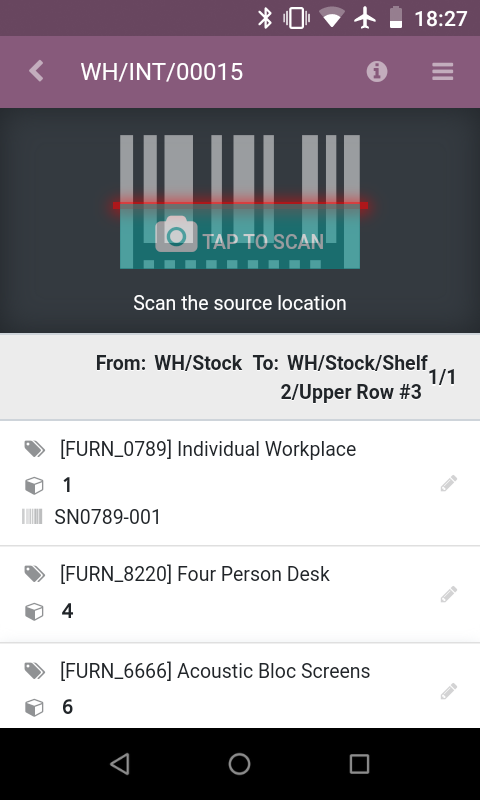
Inventory Adjustment
There are two ways to process inventory adjustment operations via the Odoo mobile app.
-
- You can create an Inventory Adjustment using the Odoo Barcode app. In this case, you need to scan a location (where you are going to take stock of products) and then products you found in this location (you will not need to scan for all the products, as the app will correct the quantity of only those products you chose).
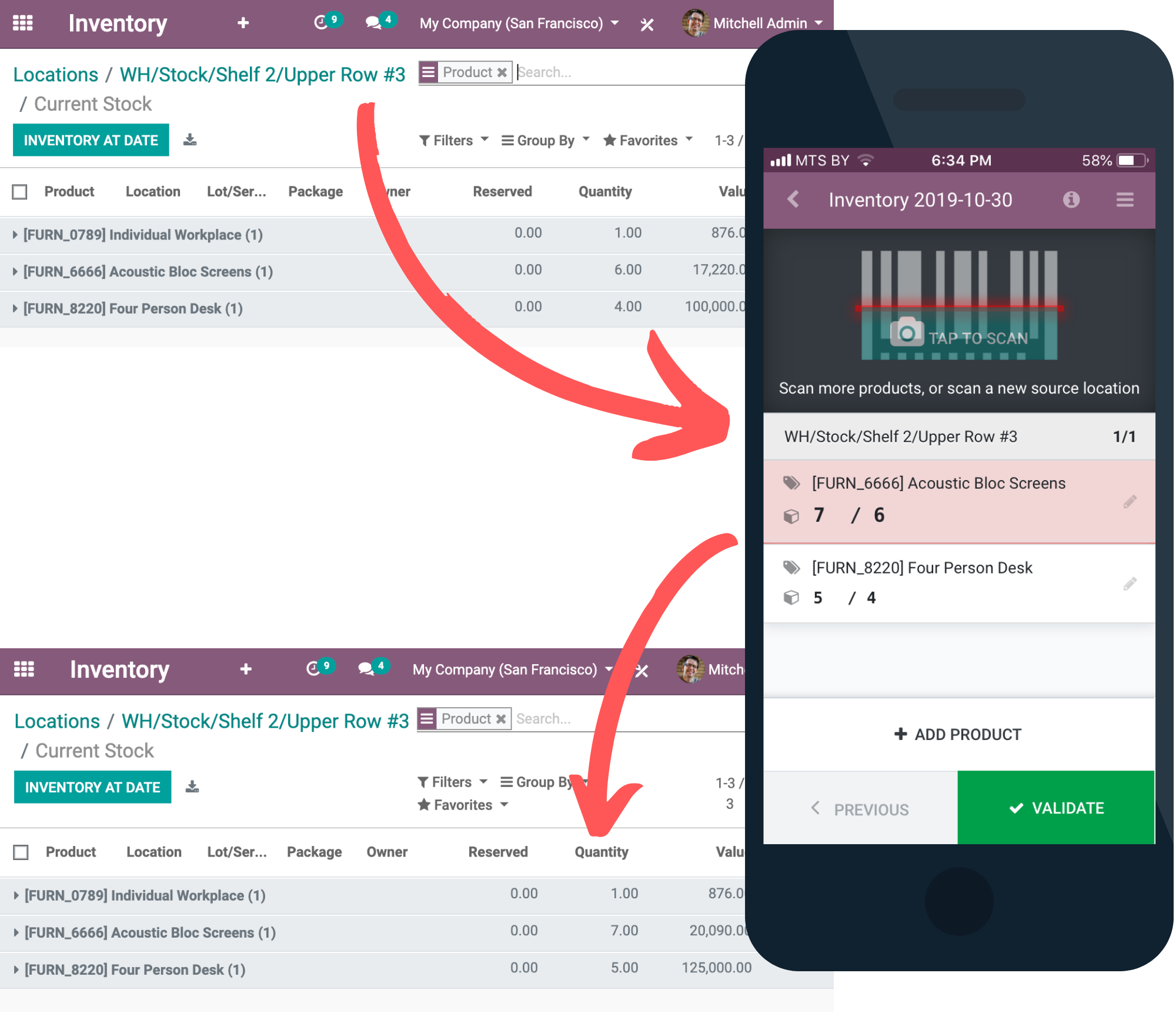
- As a second option, you can create an Inventory Adjustment in advance via the Odoo web interface or via the Odoo mobile app. To process these operations on your scanning device, you need to find them in the “Inventory” module via the Odoo mobile app and click the “Barcode” button
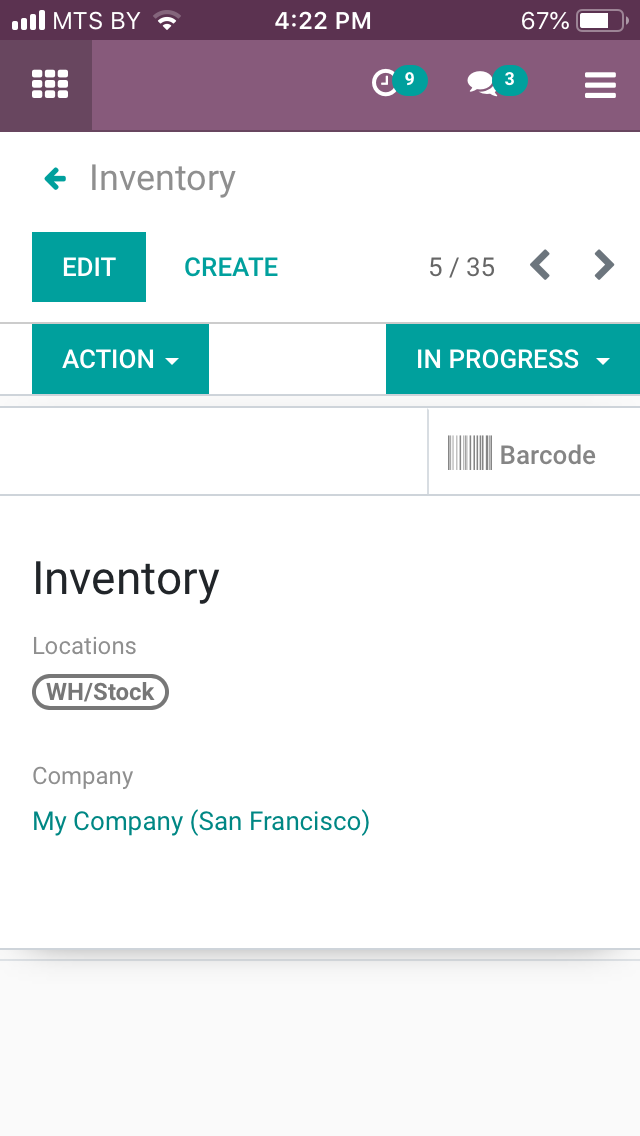
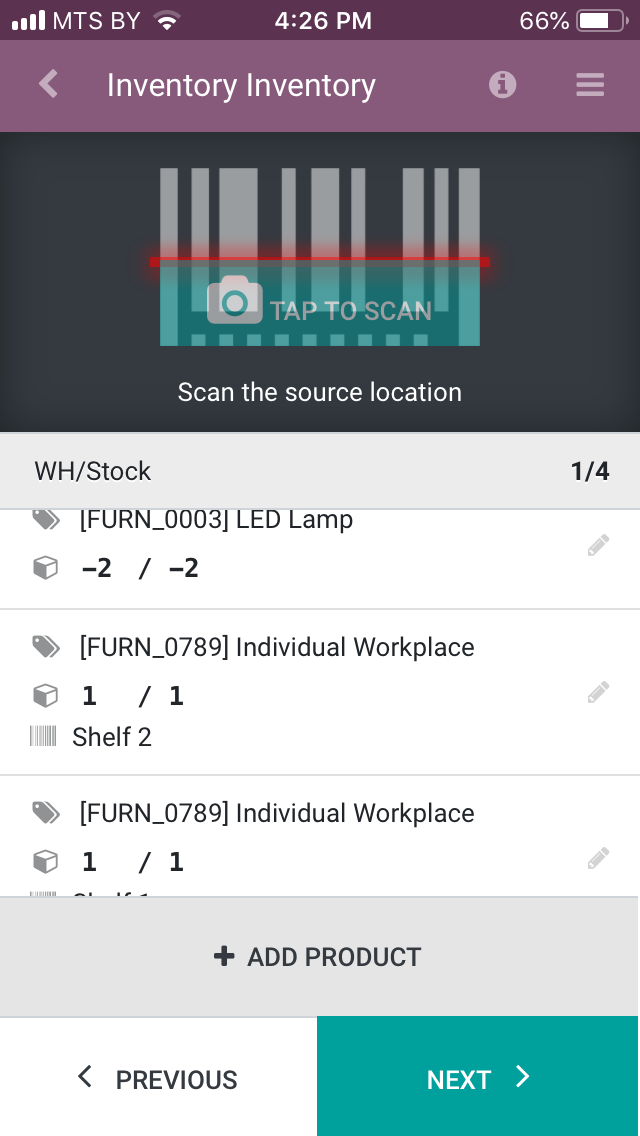
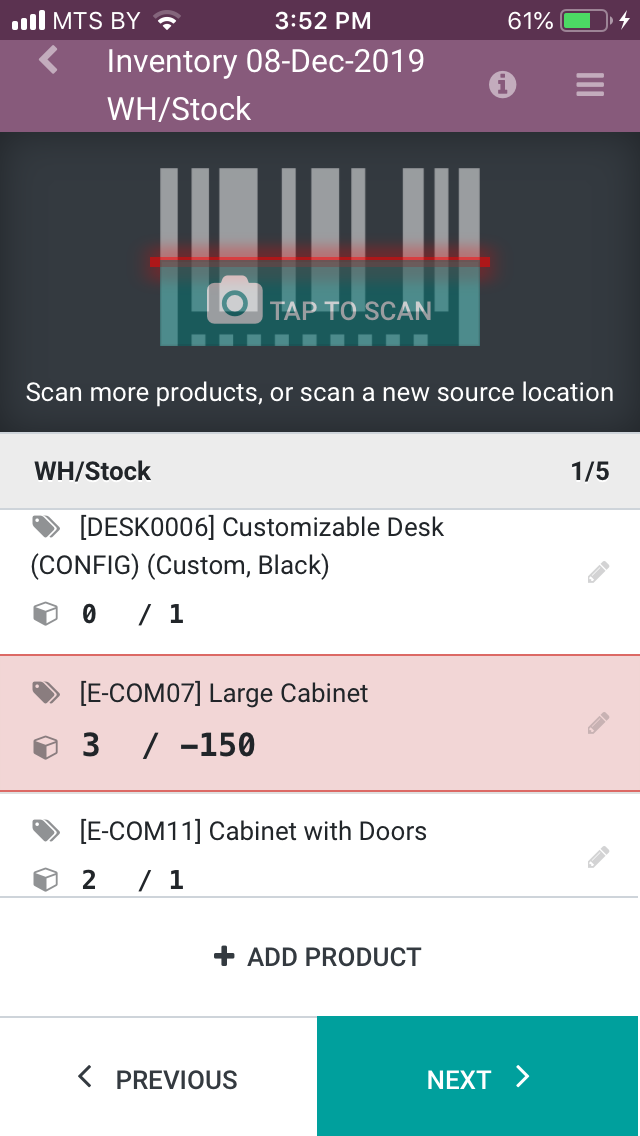
So, you will be able to create and process inventory for all items in each location, by product, or by location. Simply scan every item you see in front of you. The app will focus on and highlight related lines so you can see the theoretical quantity and correct it manually or increment by scanning.
You can also reset counted quantities to zero while creating an Inventory Adjustment in Odoo, but you will still see the theoretical quantity and all lines. So, unscrupulous employees can steal missed items or make blind inventory adjustments without even visiting the warehouse.
Odoo Barcode Summary
The Odoo Barcode app looks modern and attractive as a good way for small businesses to manage their stock. You can perform any basic warehouse operations, such as receiving, picking and delivery, moving your goods around your small warehouse, or doing stock-taking. You can run the Odoo barcode app on any device, from PCs and iPhones to professional handheld computers.
Everything goes well until you manage a warehouse of your small shop and have only one warehouse worker. But if your business grows to a faster pace of goods turnover in which every second matters in your warehouse, the Odoo Barcode app can stop working. Despite app progress over the last years, it may not be ready to cover all needs for medium and big warehouses.
In such cases, it is critically important that warehouse management software helps avoid simple mistakes for warehouse workers. It must not have a possibility to move reserved items or quantity more than what is available in stock. It should force users to confirm location or product by scanning it, otherwise pickers can take any item from any location instead.
And, of course, warnings such as “Are you sure?” are necessary. For example, while testing, I accidentally opened a wrong transfer and clicked on “cancel” instead of “back”, because I didn’t see the small arrow. As a result, the transfer was instantly canceled.
The same for UX, when you want to ship goods as fast as possible, workers need to interact minimally with the app. They should just scan, scan, scan… When an interaction is required, it should be quick and convenient, with no over-clicks and scrolling. Watch the short video below to better understand the issue:
Since the Odoo mobile app was developed as a mobile client for the whole Odoo, and not as an instrument for warehouse workers, not all operations are optimized.
Key Points:
| + Basic warehouse operations | - Available only for Odoo Enterprise edition (most recent 3 versions) |
| + Compatible with any devices (iOS, Android, and PC via web interface) | - Many interface interactions, over-clicks and scrolling |
| + Easy to start using, with no configuration required | - Not foolproof—possible to make a mess in stock |
| - Raw UX | |
| - Hybrid mobile app (not a native one) |
Ventor app overview
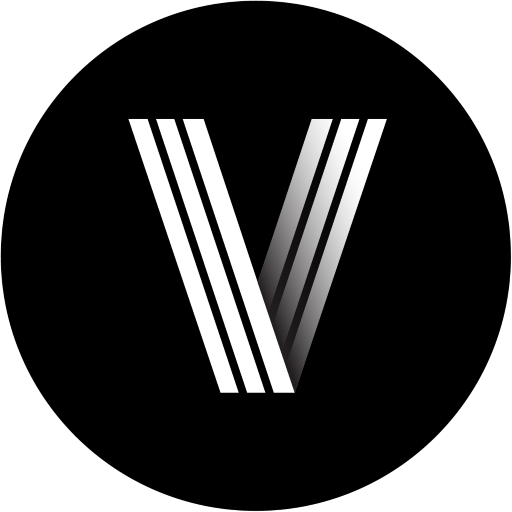 The Ventor mobile app was specifically developed for warehouse management by people who worked in warehouses and also based on the feedback of warehouse managers and workers.
The Ventor mobile app was specifically developed for warehouse management by people who worked in warehouses and also based on the feedback of warehouse managers and workers.
Ventor is a native Android application and can be run on any Android device, from a regular smartphone or tablet to professional handheld warehouse hardware.
The app was officially tested and validated by industry leader Zebra Technologies, and it works with both Odoo Community and Enterprise editions (Odoo 8 or higher).

Ventor provides not only basic features like picking, internal transfers, or inventory adjustments but complements its must-have functionalities with professional instruments. It allows picking multiple orders, guides pickers through an optimal route, and more.
The app can be flexibly configured for a variety of workflows, and, using optional Odoo modules, can cover almost every user role (e.g. picker, packer, warehouse, sales, procurement manager, etc.).
Base Operations
To perform receiving, picking, or delivery use the “Warehouse Operations” and scan related documents or find what you need quickly.
The app asks you to scan source location, product, and destination location. The workflow can be flexibly configured for specific needs within each operation type (zone).
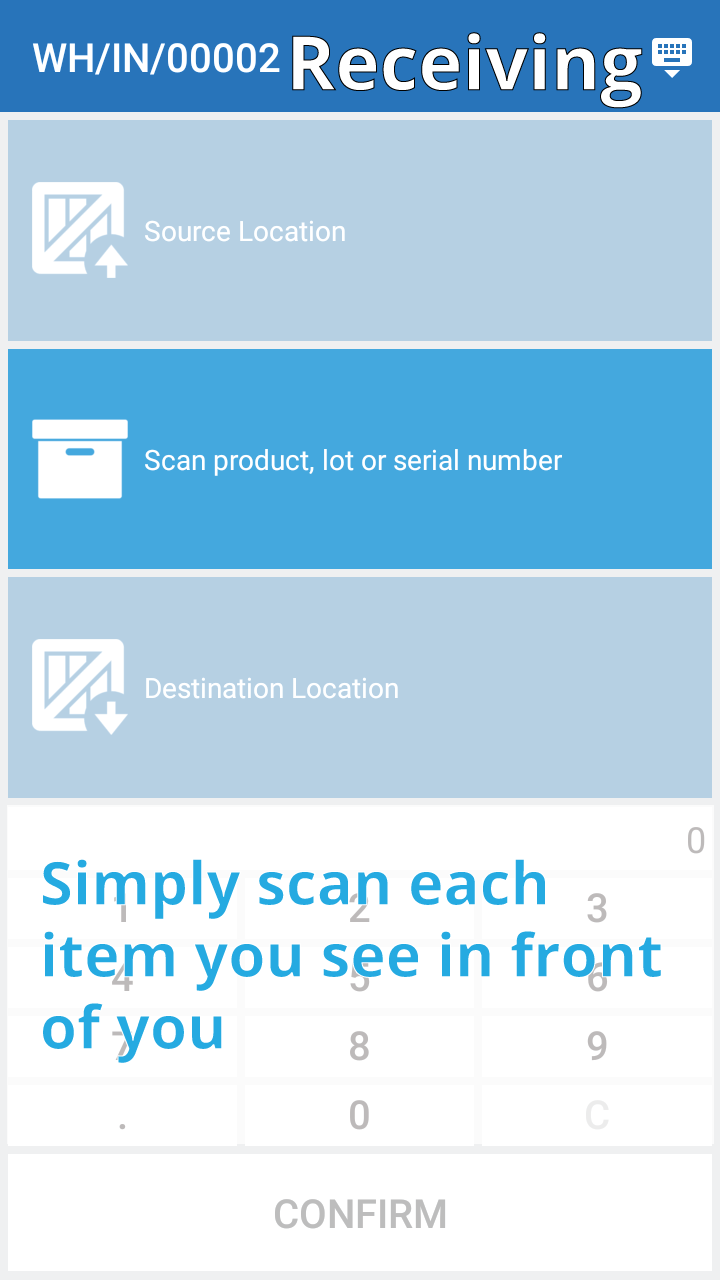
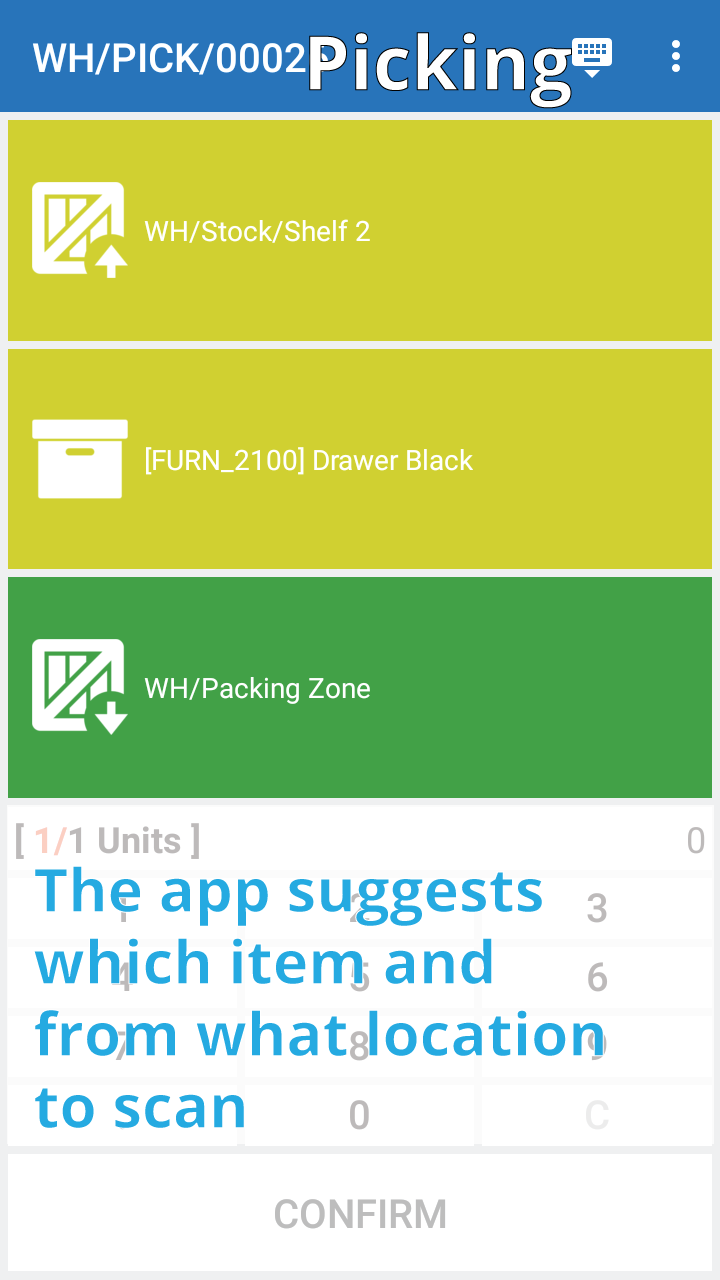
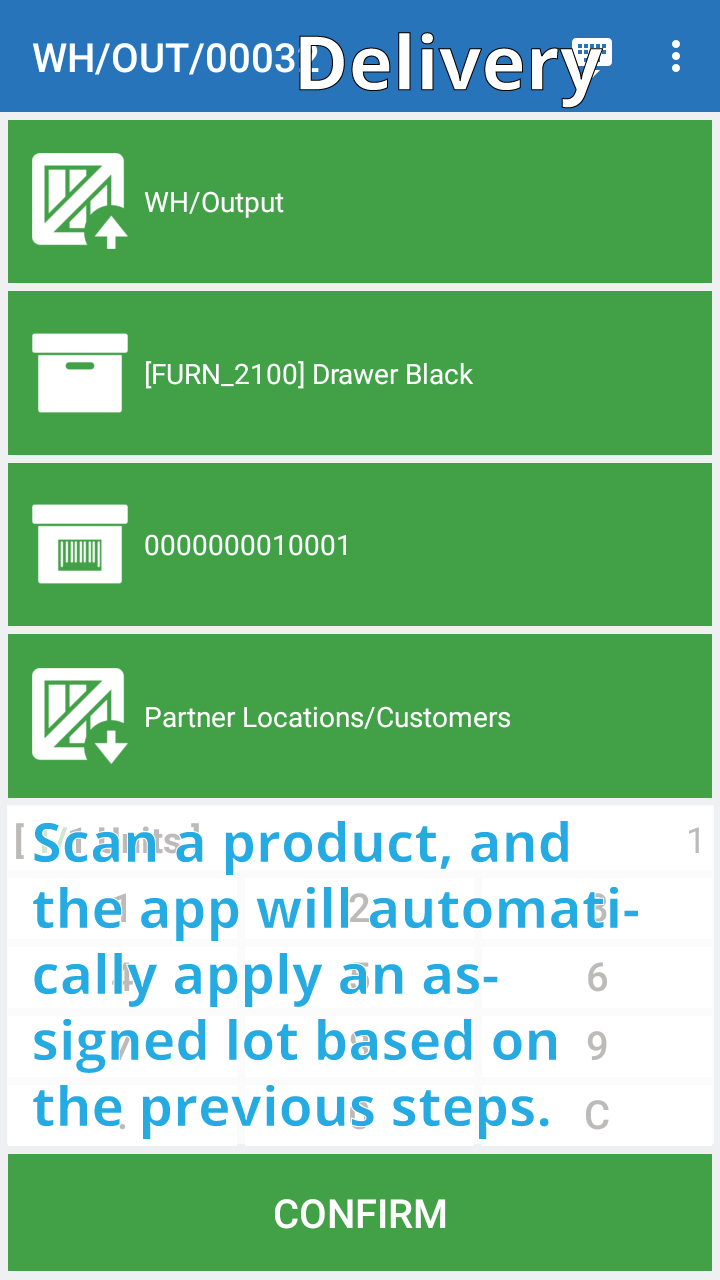
In Ventor, it is also possible to scan using a mobile camera, built-in or external laser scanner, or you can choose the parameters manually. You can scan product barcode, product name or internal reference or even additional barcodes assigned to a particular product.

With the app you can quickly handle all possible cases in your warehouse, mostly just by scanning: SN/lot management, packages/pallets, packaging, product owners, changing source and destination locations, etc.
New Transfers
Moving items around your warehouse is super easy with Ventor. Go to the “Internal Transfers” menu, scan a product and location, input the quantity, and that’s it.
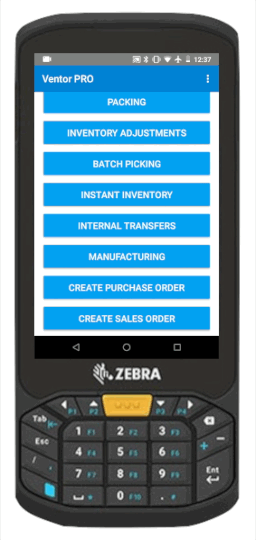
Ventor prohibits moving more than what is in stock. But it is also possible to move reserved items if needed. For example, the items are physically in the location, but Odoo says they are not. The app might be configured to allow that in the additional settings menu.
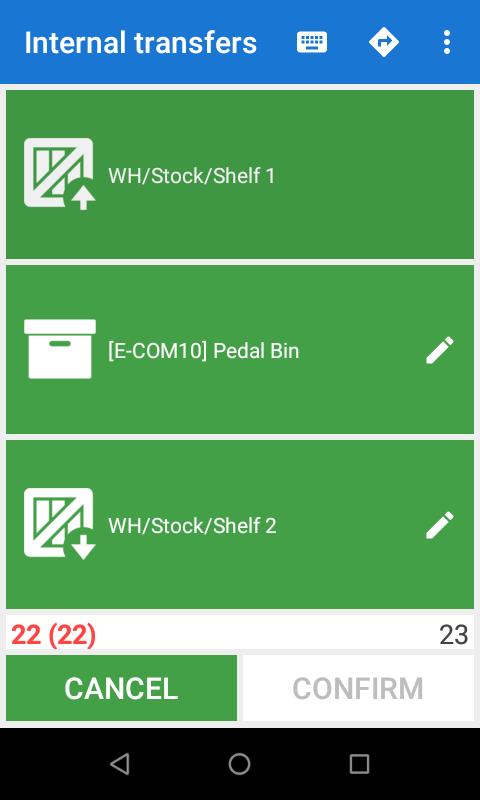
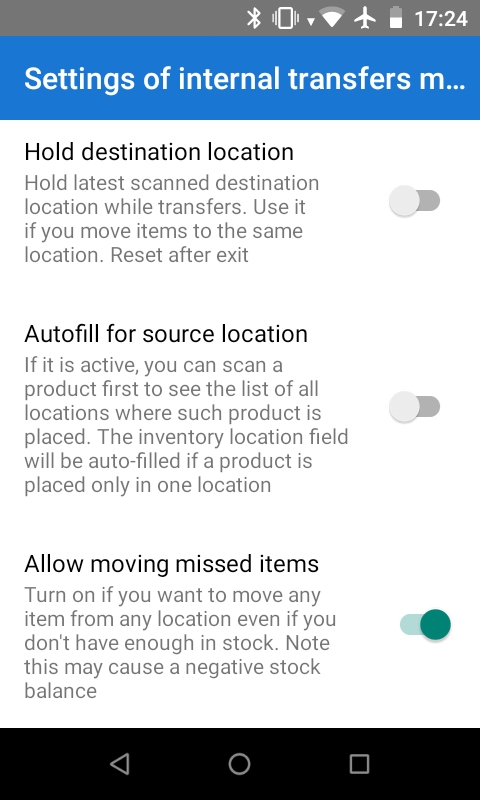
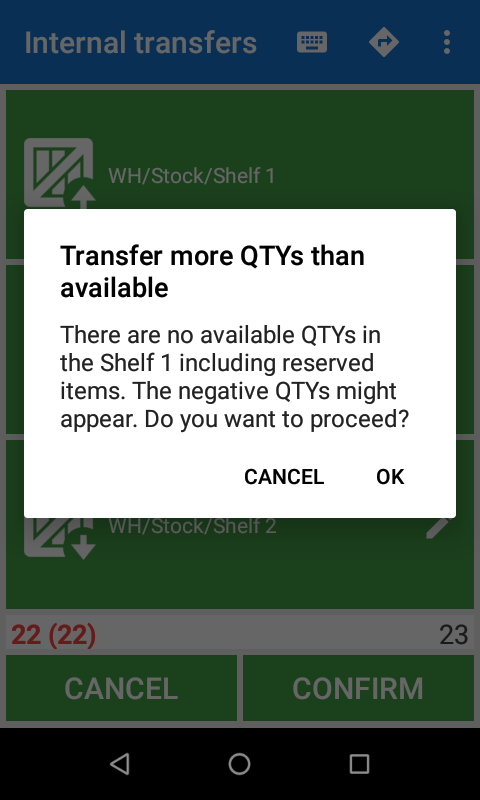
This is a kind of foolproof for warehouse workers. It doesn’t give a possibility to make chaos, but if necessary, this can be managed administratively.
At this time in Ventor, you cannot create a new receiving, picking, or delivery transfer but we will add this feature in one of the next updates.
Stock Taking
In Ventor, there are two options to correct stocks.
- Inventory Adjustment
- Instant Inventory
Regular Inventory Adjustment allows to process operations already created in Odoo or you may create new ones:
- by location
- by product
- by product(s) in particular location(s)
The app shows you the theoretical quantity or you can set all quantities to zero in settings to avoid mistakes. It is also possible to hide product lines to make inventory adjustments with a clean slate. Users would then scan all they have on hand next to them instead of blindly confirming lines of products.
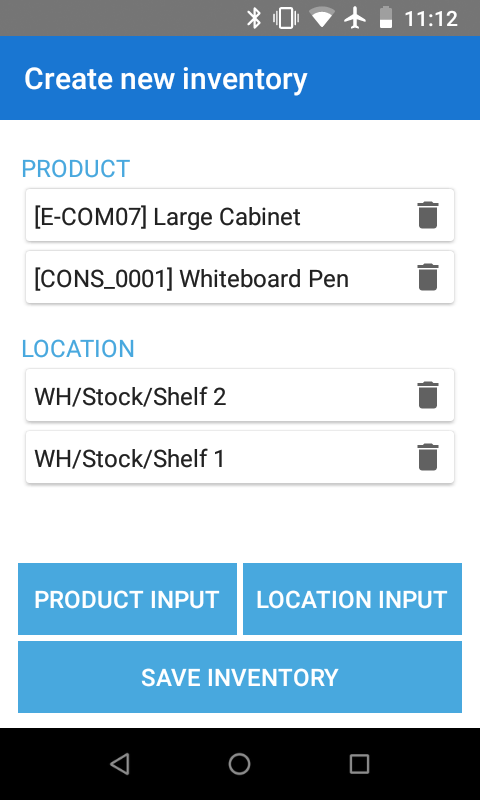
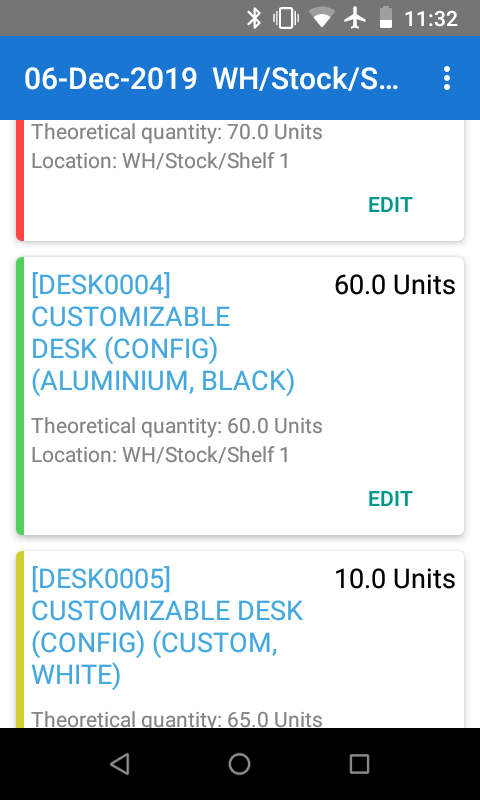
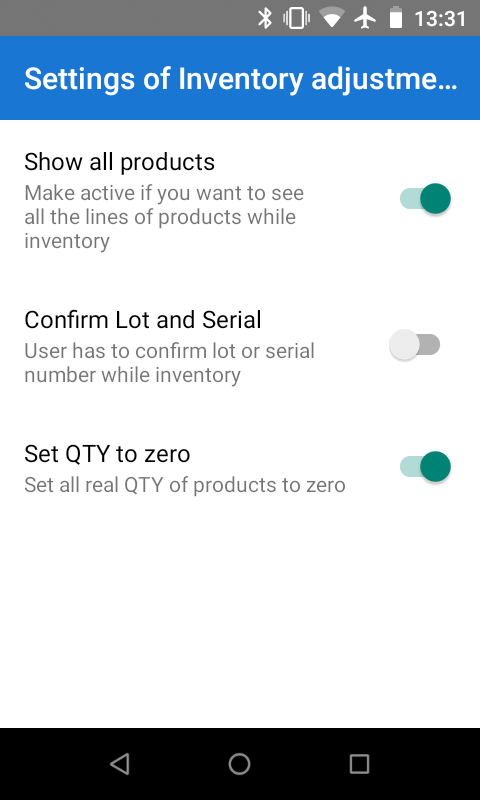
Inventory Adjustment workflow is similar to the Odoo Barcode application: scan location and all items from this location. The last scanned item is always on the top of the screen, with the color indication showing either real quantity matches theoretical or not.
The “Instant Inventory” menu allows you to quickly update the quantity of one product in one location on the go. This feature is useful for occasional stock corrections, and you don’t need to create a whole Inventory Adjustment that is generally used for annual inventory counting.
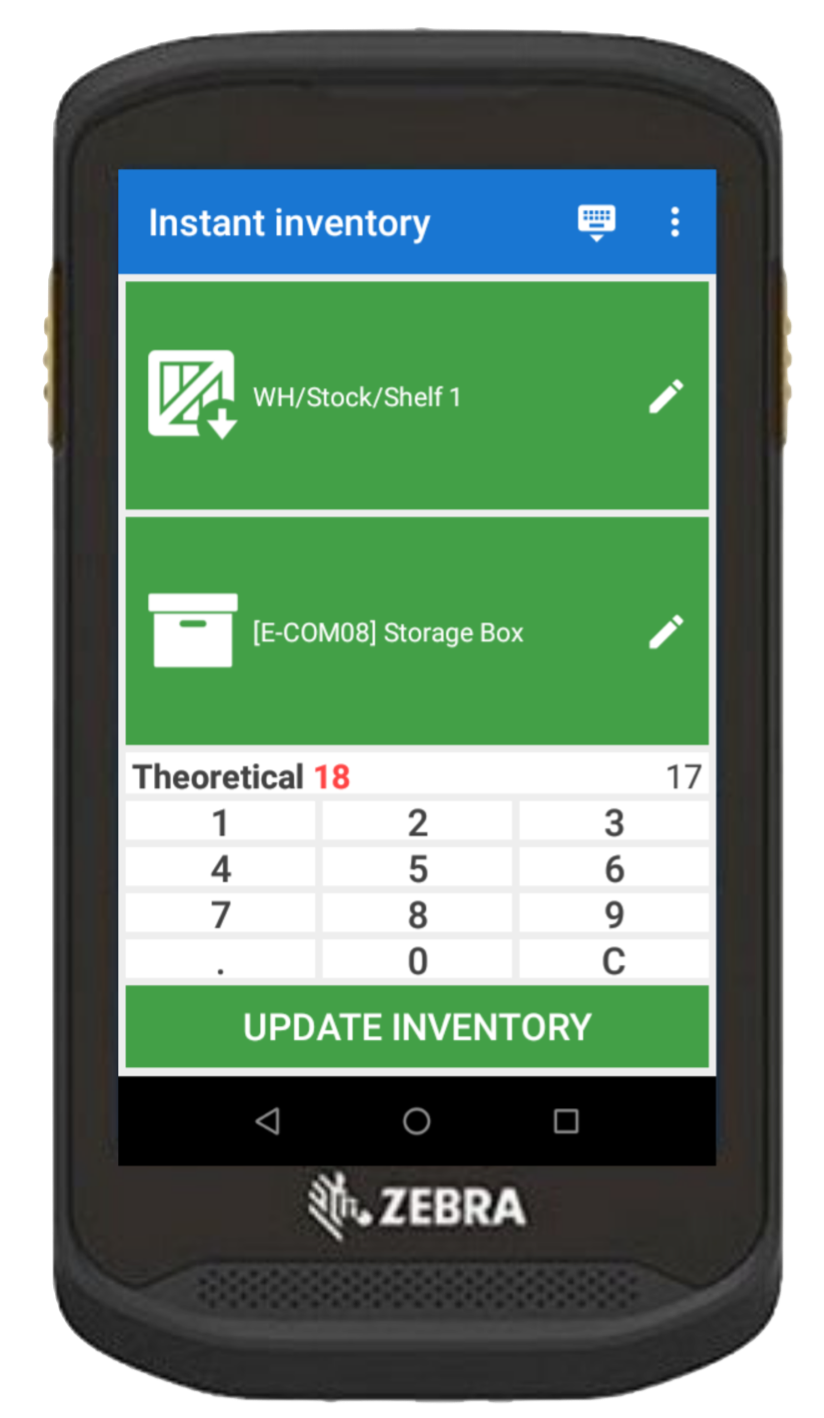
All stock-taking operations described above support the following: Lot/SN management, packages, packagings, and product owners.
Batch Picking
One of the most efficient Ventor features is Batch/Cluster picking. It not only allows performing batch pickings created in Odoo, but you can also create new batch pickings via the app. Ventor includes a unique feature called “Cluster Picking” that allows not only picking multiple orders but also sorting items by orders on the go. You can find a complete guide about these features here.
Besides multiple orders picking, Ventor can also guide pickers by an optimal way through a warehouse. This decreases walking time and speeds up picking.
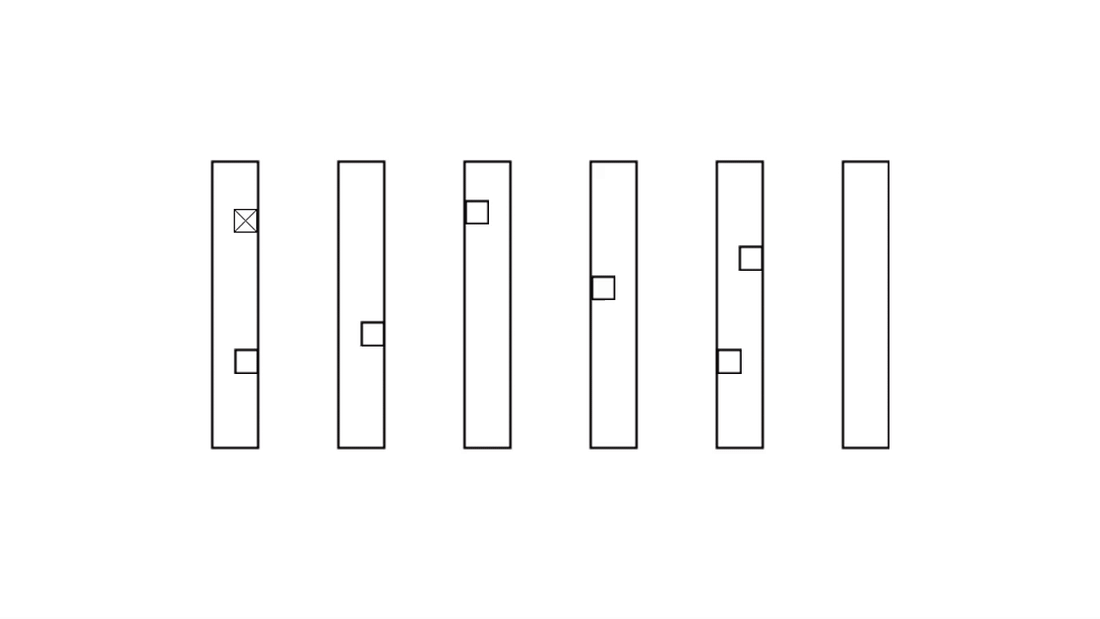
The workflow is very similar to standard picking. The difference is the app requests that you pick not just one order and then another but combines and sorts all items in the order, so that you will visit each location once, and the whole route will be optimized for the shortest and quickest way.
Creating Sales and Purchase Orders
These features close two workflows:
- Sales for wholesalers
- Procurement
The “Create Sales Order” feature is suitable for wholesalers who walk together with a customer through the warehouse and pick items on the go. When the customer’s shopping is finished, a ready quotation/sales order is made that can be printed at the cash desk.
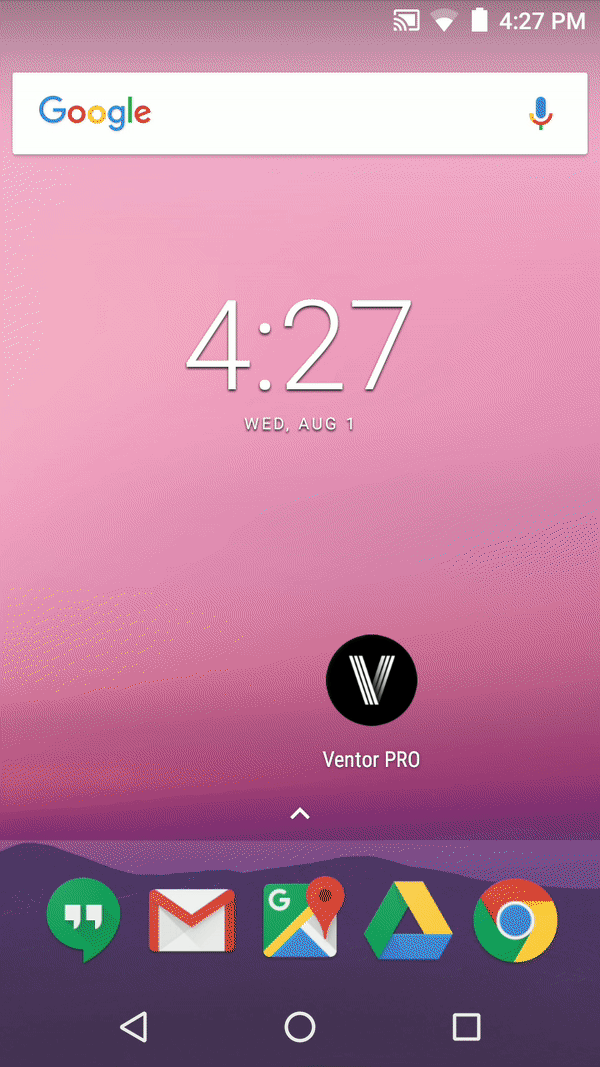
The “Create Purchase Order” feature is suitable in cases when a manager goes through a warehouse and decides which products need to be procured. The manager can create related purchase orders on the go via the app.
Manufacturing
This menu appears if the module “Manufacturing” is installed in your Odoo instance. With this feature, you can close the production workflow.
Scan a manufacturing order to open it. You will see a list of all its components. You can reserve them, start production, and produce products. You can also assign a lot or serial number to a new product by using a scanner.
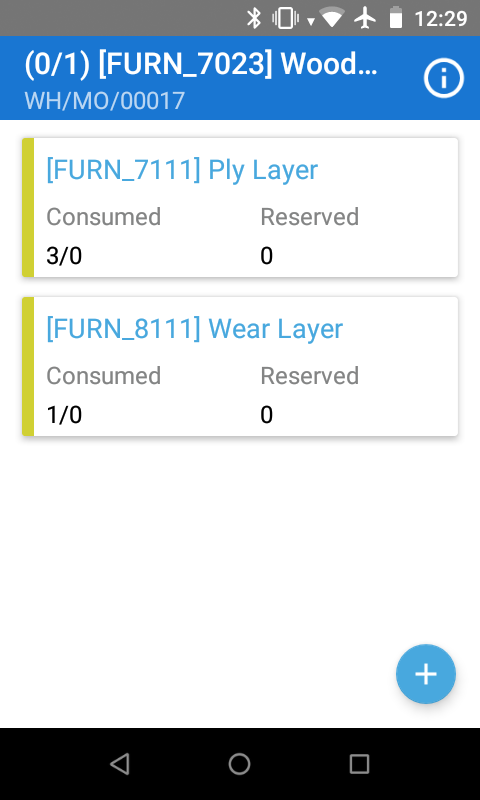
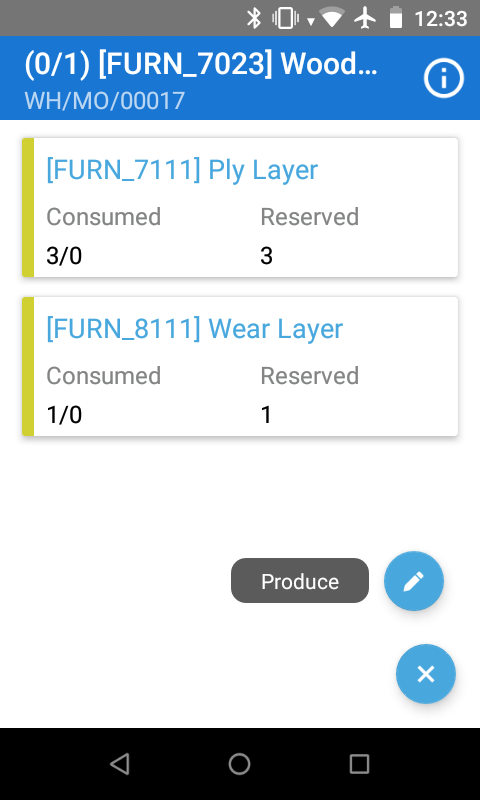
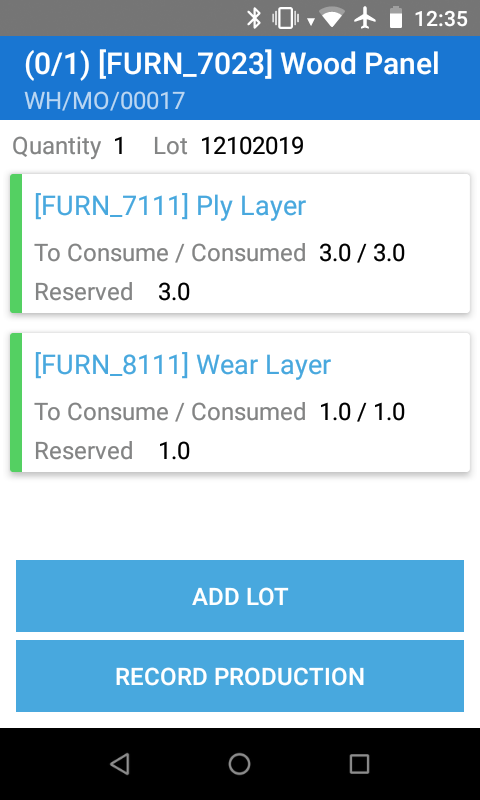
Ventor allows working with both types of manufacturing, using work orders or not.
The “Manufacturing” menu is one of the latest features of the Ventor app and is yet to be improved.
Packing
This feature allows quick processing of the packing operation. It covers a workflow when a picker delivers items for an order to the packing zone and a packer just needs to pack the products into one or more packages and confirm the quantity.
The process happens as follows. First, you need to scan a packing or sales order reference, and then scan items you see in front of you one by one while putting them into a package. When a package is full, you have to click a special icon, and the app will assign a package to these items. Then scan the other items. It is not necessary to put all items into a package. After you finish, click “Validate”.
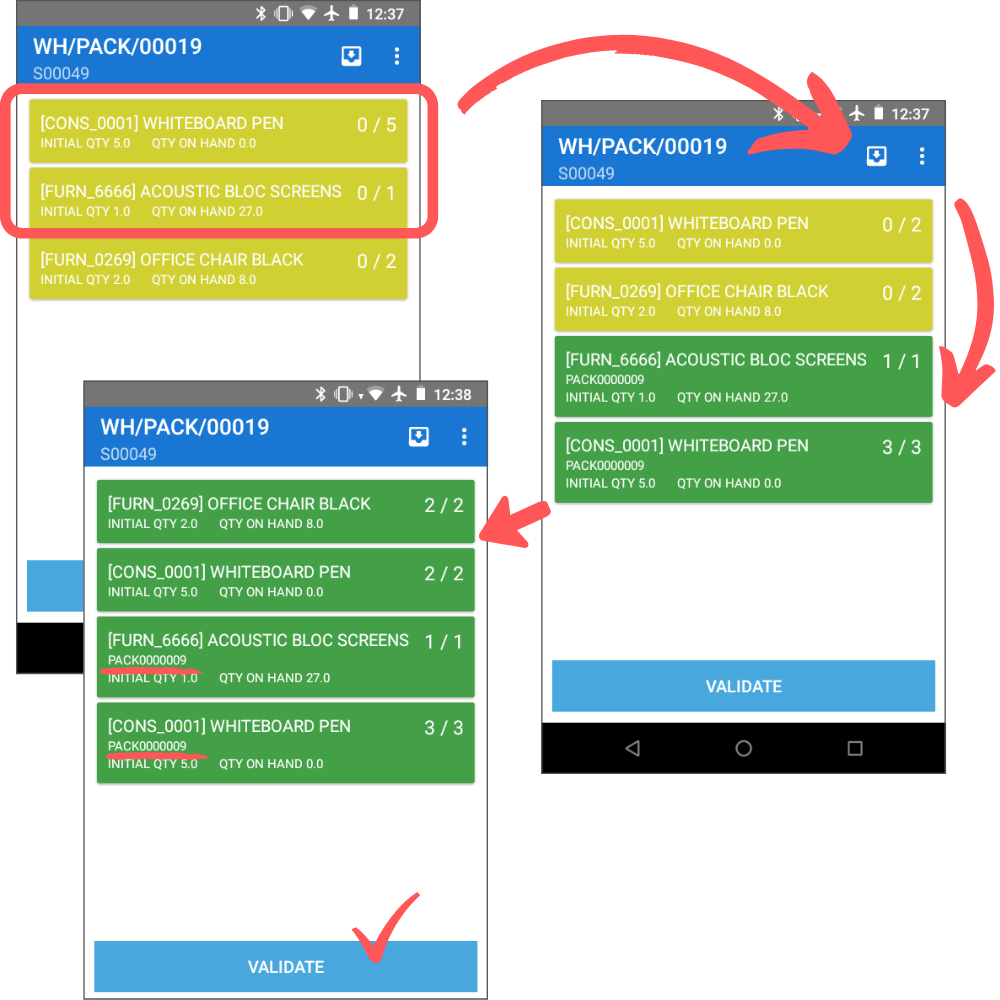
On the screenshots above, three items of [CONS_0001] and one [FURN_6666] have been placed into a package, PACK0000009, and the other items have been left without a package.
Quick Info
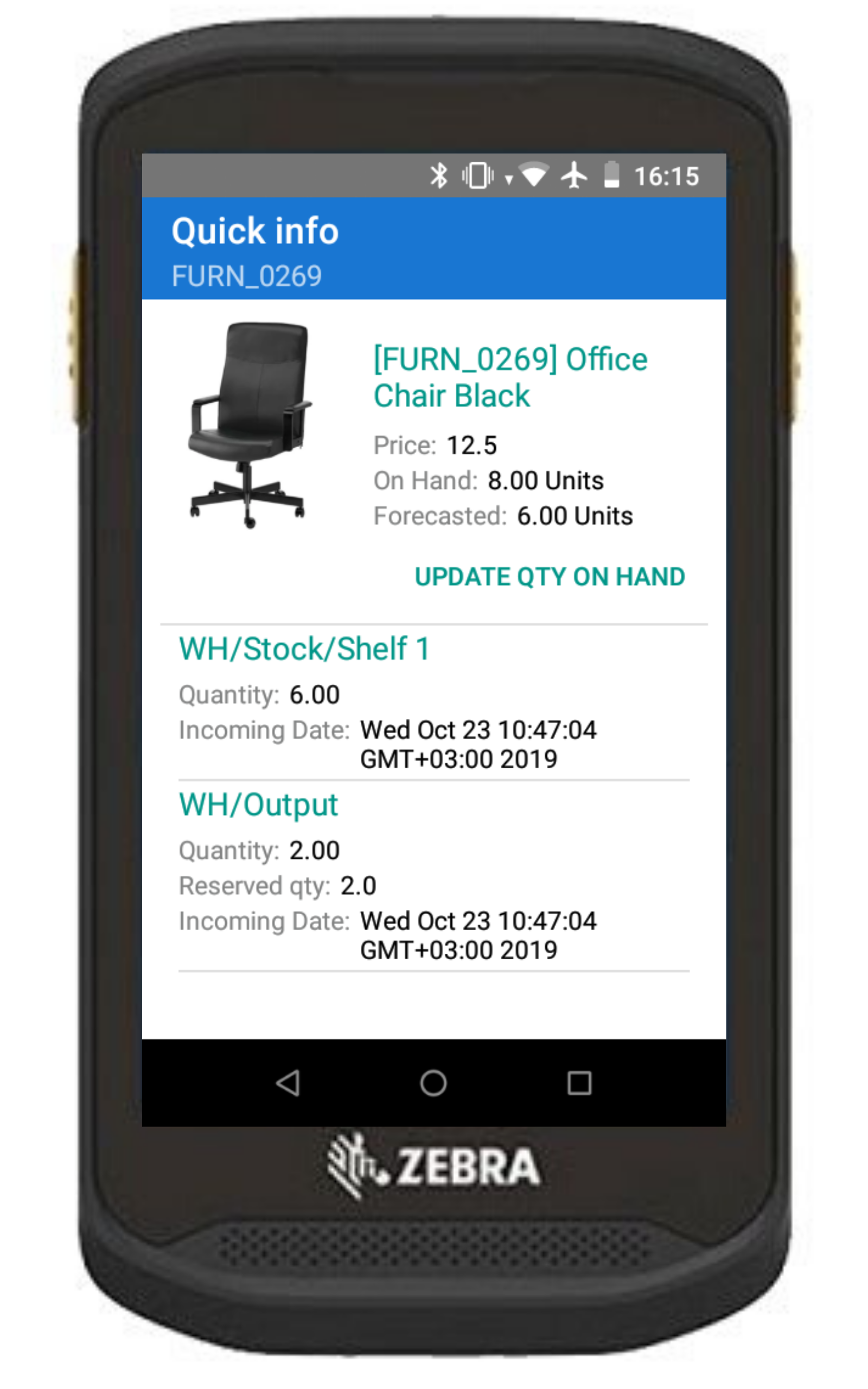
You can scan a product, location, package, lot, whatever… and get a quick overview of your inventory. If the quantity should be corrected, you can easily update it right on the screen.
Ventor App Summary
Ventor is a more practical solution and provides wide functionality and specific settings. It is suitable for small, medium, or large companies. The app was developed to cover all possible warehouse workflows for every user role fully and as comfortably as possible. With a clear interface, big buttons, and requiring only minimal interactions with the screen, the app is convenient for usage in all warehouses by ordinary workers. The app provides flexible configurations to cover specific processes and has foolproof functions to avoid accidental mistakes or potential chaos in the system.
Ventor is a native Android application, so it cannot be used on iOS devices, but it works with almost all professional barcode scanners and also has an official Zebra Technologies validation certificate. We developed a variety of additional (but not required) Odoo modules that help simplify workflows with Ventor even more.
Key Points:
| + All warehouse operations (including advanced operations) | - Industrial design (will be updated soon in 2020) |
| + Easy to start using: no configuration required | - Compatible only with Android devices (as targeted professional PDA is not specifically in the mobile market) |
| + Available for Odoo Community and Enterprise editions (v8 and higher) | |
| + Native application | |
| + Foolproof | |
| + User-friendly interface |
Odoo Barcode vs. Ventor App Comparison table
| Odoo Barcode | Ventor app | |
| Odoo Enterprise | ✓ | ✓ |
| Odoo Community | x | ✓ |
| General Warehouse Processes (receiving, internal transfers, picking) | ✓ | ✓ |
| Inventory Adjustment | ✓ | ✓ |
| Stock Info (product, location, owner, lot, …) | x | ✓ |
| Creating Sales and Purchase Orders | ✓ | ✓ |
| Picking Multiple Orders (batch picking, cluster picking) | x | ✓ |
| Routing | x | ✓ |
| Lot/SN Management | ✓ | ✓ |
| Product Owners Management | ✓ | ✓ |
| Packagings Management | ✓ | ✓ |
| Manual Input (if a product or location has no barcodes) | ✓ | ✓ |
| Packing Operations | ✓ | ✓ |
| Setting that prohibits/allows moving reserved or missed items | x | ✓ |
| Setting that forces scanning for selected fields in selected zones (source, destination, product) | x | ✓ |
| Filters | ✓ | ✓ |
| Individual Configuration | x | ✓ |
| Customizable | ✓ | ✓ |
| Foolproof | x | ✓ |
| Offline Mode | x | x |
| Multiple Languages | ✓ | ✓ |
| Android App | ✓ | ✓ |
| iOS App | ✓ | x |
| Dedicated support service for mobile app | x | ✓ |
| Price | Need EE | From €6/mo |
Pricing
The “Odoo Barcode” app goes together with Odoo Enterprise and is not available for the Community edition. It means that you have to be an Odoo Enterprise user to have the possibility to use Odoo Barcode.
Odoo Enterprise cost is variable for different countries, but the starting price is about €28/mo. (Inventory module; one user) when making an annual payment of €336 per year. You will probably also need the Sales and Purchase modules, which will bring your total to €552 per year.
Ventor provides two options for users:
- You can purchase a yearly license of Ventor PRO on the official site. The cost of the license starts from €69 per year per device
- Or you can purchase a lifetime Ventor PRO license for €299
Both Ventor and Odoo are offered with trial periods for these products.
Download Ventor for free >
Ventor App vs. Odoo Barcode Summary
Both apps, Ventor and Odoo Barcode, allow you to manage the warehouse. The only question is efficiency and convenience.
With Odoo Barcode, you can manage a small warehouse with one warehouse worker. The app can perform almost all needed operations but often the workflow isn’t user friendly and it can sometimes even be illogical.
Because the Odoo mobile app was not initially developed for warehouse management, you can also face time-constraint issues. The app is not designed to be foolproof; possibly a mistake at a small warehouse can be fixed, but such a situation at a big warehouse could be unacceptable.
And don’t forget, this app works only when paired with Odoo Enterprise.
Suitable for small warehouses. Works with Odoo Enterprise only.
The Ventor app provides efficiency that you need within a warehouse environment. Its development included the involvement of warehouse consultants and was based on ongoing feedback from end-users.
The app, in fact, is the only alternative of Odoo Barcode for Community edition users.
Suitable for enterprises of any size and compatible with both Odoo Community and Enterprise.
Please know that we will be glad to hear your feedback about the apps. Feel free to share your experience in the comments.
Try Ventor For Free With Your Odoo Instance
Related service – Estimate automation of your business
Follow us on Twitter and subscribe to our newsletter and YouTube channel to make sure you don’t miss updates.
- 7+ years of experience in online and offline marketing
- 4+ years of experience in B2B marketing (IT companies, ERP/CRM systems)
- Main project roles: Marketing Manager, Customer Support, Sales Manager
- Increasing brand awareness. Implementing marketing strategy.
----------------------------------------------------------------------
Education: Bachelor's degree.
----------------------------------------------------------------------
Experience:
Marketing Manager
XPANSA Group
Marketing Director
sci.AI startup
Business Development Manager
Cardinal 9
Technical support and marketing
Tavrida Electric
----------------------------------------------------------------------
Current position: Head of Marketing VentorTech
----------------------------------------------------------------------
Licenses & certifications:
Product Analyst.
OTUS.
Google AdWords - search advertising.
Google.
Inbound Marketing
HubSpot.
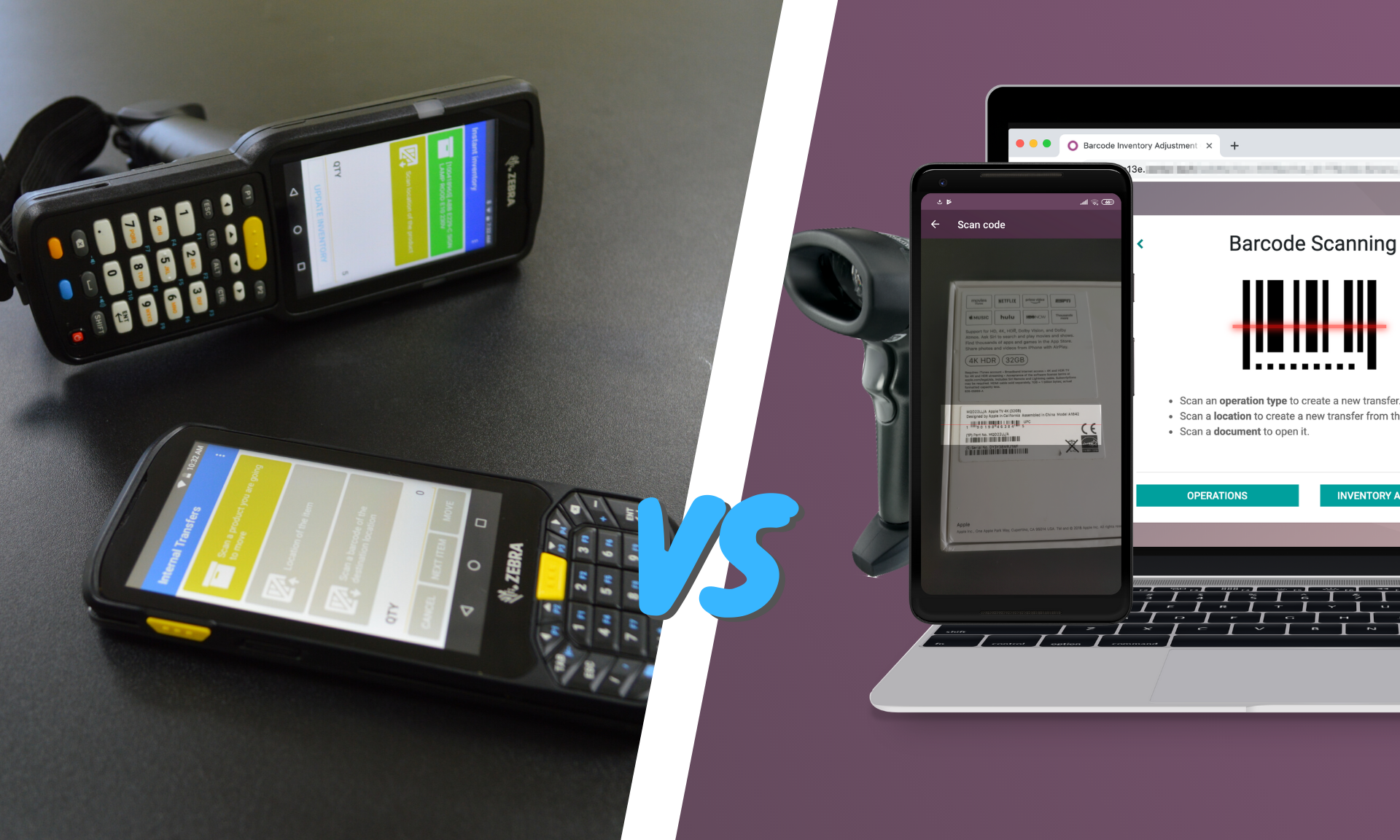


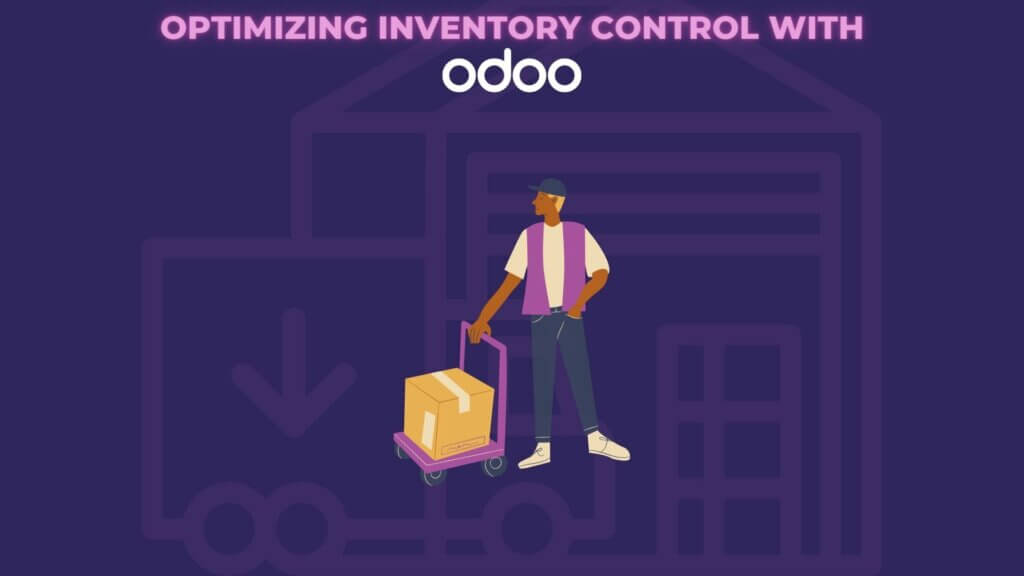
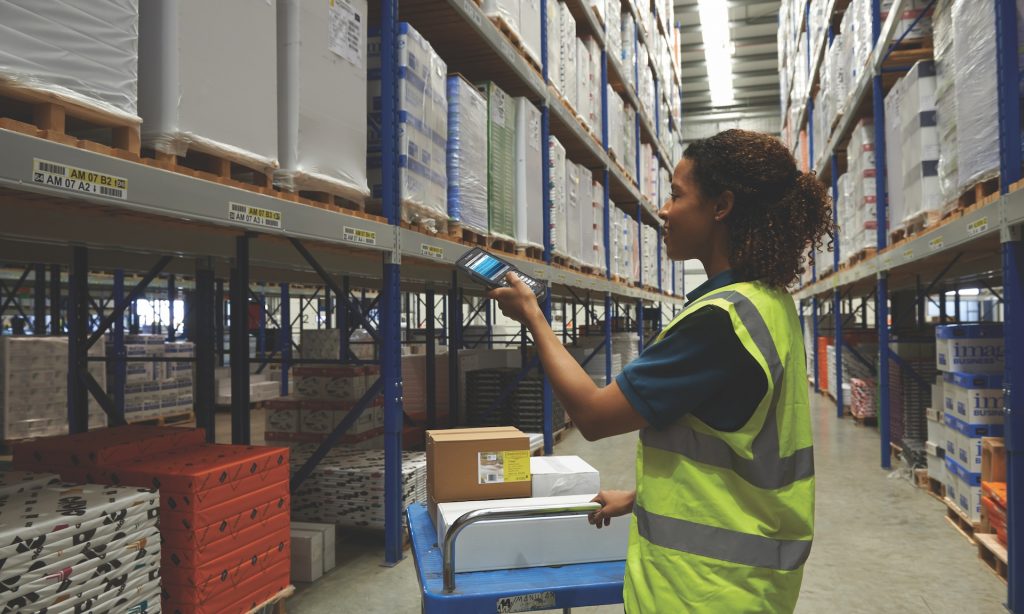
0 Comments